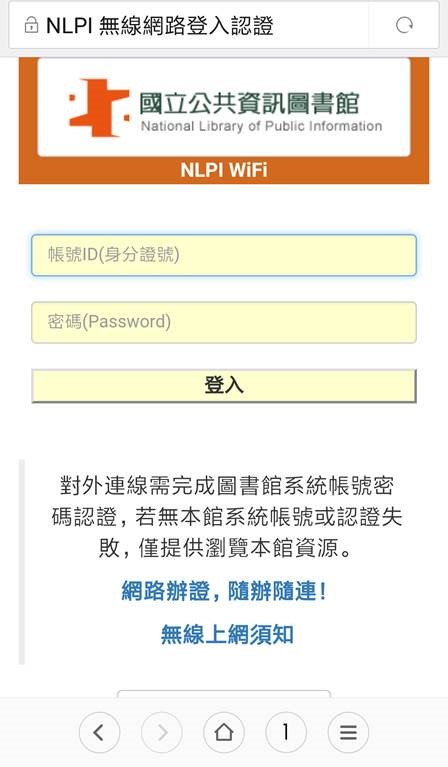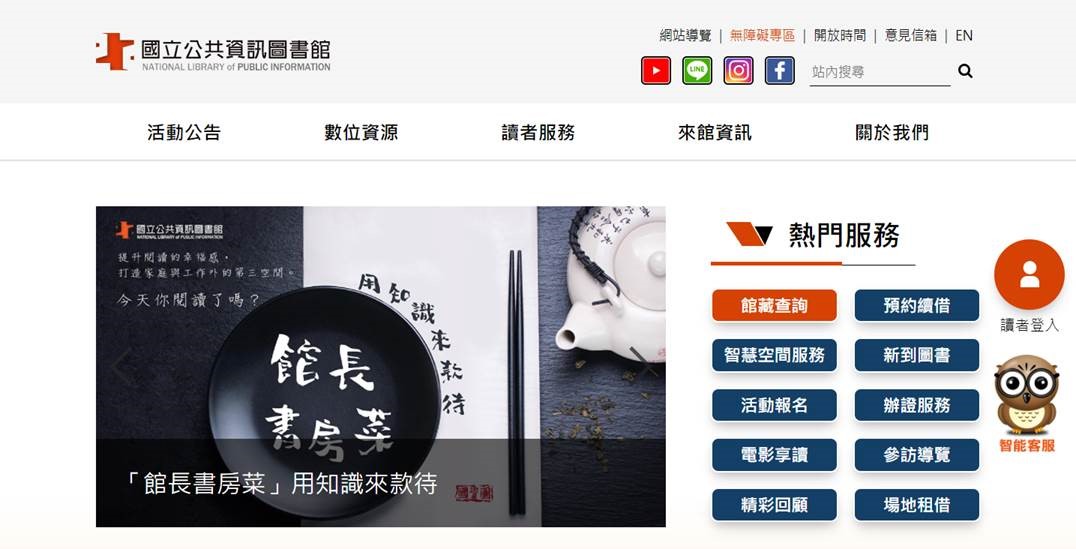- Information
-
Digital Resources
Digital reading promotion introduction
- Digital resources of NLPI
- E-Resources System
- Introduction to the digital resource platform developed by NLPI
- Digital Resource Promotion Services
E-book- Introduction to E-book Services
- e-book Online Service
- Oidcebook
- National Library of Public Information E-book Online Service Platform
-
Reader Service
Loan Service
- Library card
- Loan/Return
- Compensation for Lost or Damaged Books
- Video-audio Material Circulation
- Information Equipment Renting Service
Related services- Book Recommendations
- Copy Service
- Computer and internet
- Directions on Reference Consultation Service
- InterLibrary Loan Service
- Locations & Hours
- About NLPI


![圖1 按[menu]鍵點選[設定] 圖1 按[menu]鍵點選[設定]](/uploads/android_wireless-1.png?8682042)
![圖2 點選 [無線與網路],可看到[Wi-Fi]頁面 圖2 點選 [無線與網路],可看到[Wi-Fi]頁面](/uploads/android_wireless-2.png?9971882)
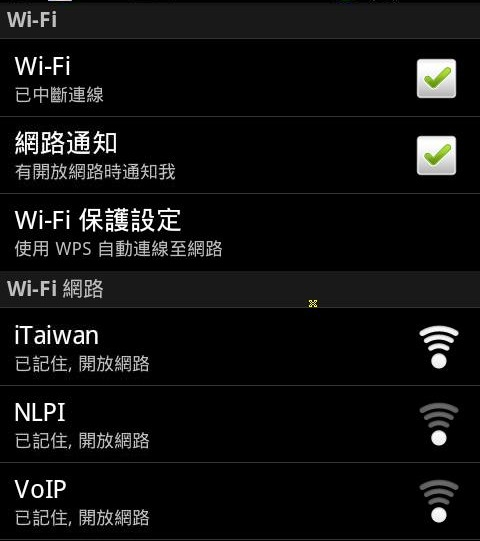
![圖4 點選[連線到網路],至此可存取館內提供之系統及數位資源 圖4 點選[連線到網路],至此可存取館內提供之系統及數位資源](/uploads/android_wireless-4.png?9310297)