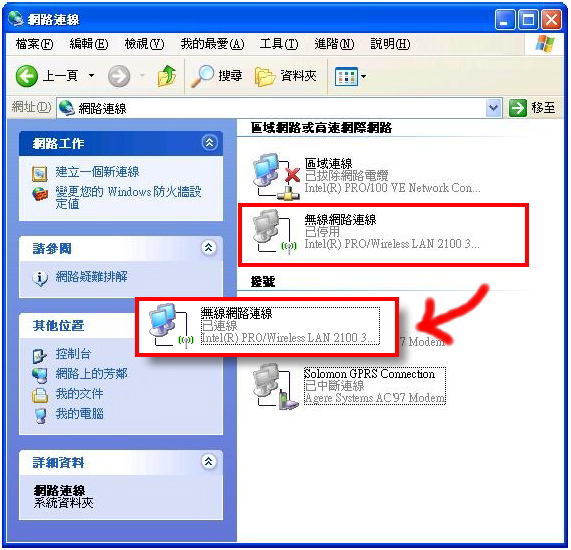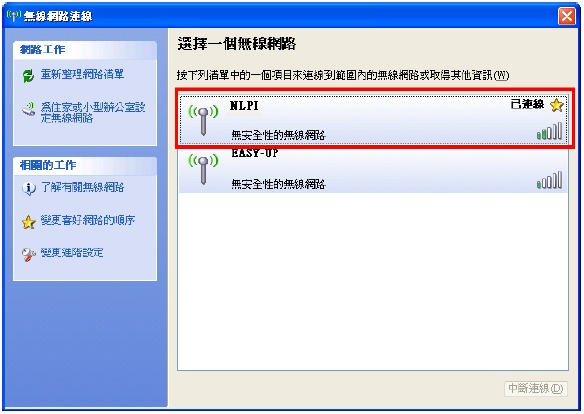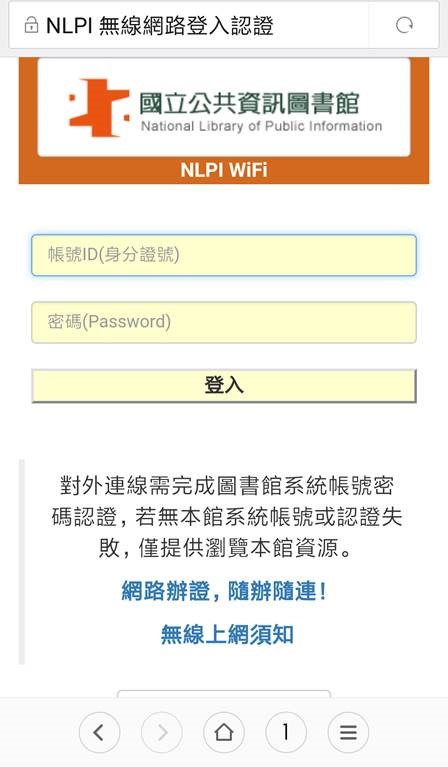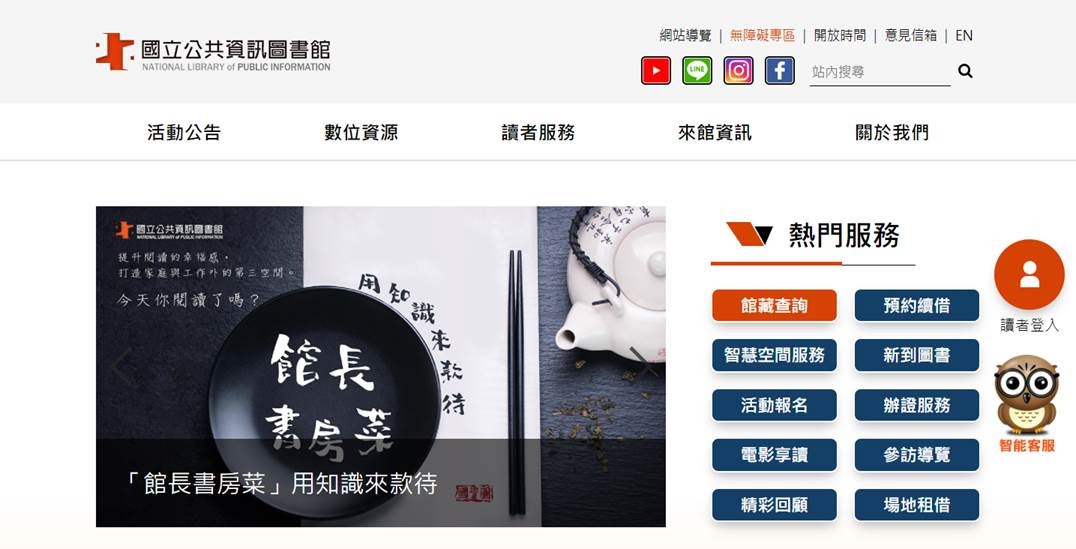- Information
-
Digital Resources
Digital reading promotion introduction
- Digital resources of NLPI
- E-Resources System
- Introduction to the digital resource platform developed by NLPI
- Digital Resource Promotion Services
E-book- Introduction to E-book Services
- e-book Online Service
- Oidcebook
- National Library of Public Information E-book Online Service Platform
-
Reader Service
Loan Service
- Library card
- Loan/Return
- Compensation for Lost or Damaged Books
- Video-audio Material Circulation
- Information Equipment Renting Service
Related services- Book Recommendations
- Copy Service
- Computer and internet
- Directions on Reference Consultation Service
- InterLibrary Loan Service
- Locations & Hours
- About NLPI